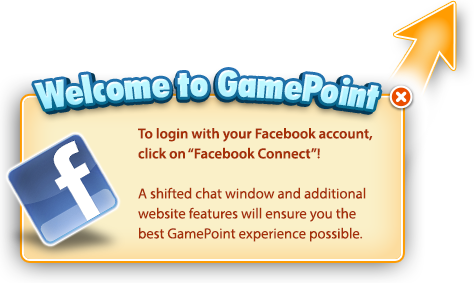Badges
Badges are icons that can be bought on the market. Access the market by clicking on your avatar (at the top left of the game) and selecting the option ‘Badges’. To make browsing more convenient, badges are categorized as General, Hobby and Lifestyle, and each have respective subcategories. You can buy Badges with Coins (prices may vary).
Prizes
Prizes are free and are added to your account automatically when you fulfill a specific task or accomplishment. Click on your avatar (at the top left of the game) and select ‘Prizes’ to see all your current prizes. GamePoint provides two types of prizes: medals and event achievements. You win medals for completing challenges in a game, such as scoring 100 Bingos or playing 24 hours of RoyalDice. In your overview, you can see the medals you can aim for within the game you're currently playing and how many you’ve already obtained. Hovering over the different categories of medals (ranked from Bronze to Diamond), gives you the 'View' option to the right, and clicking this shows the descriptions of all your medals and the dates you received them.
Alternatively, event achievements can be obtained during official GamePoint events. We usually explain on our Facebook pages and our news page in advance how to get a certain achievement, so make sure to check back often! If you click on 'Events' in the overview, you can see all event achievements you have gathered. They are displayed chronologically, so newest achievements appear on the top.
Here we made a simple video for you on how to see your event medals.
The Showcase
Owning all those prizes and badges is very cool, but how to display specific icons? Use the showcase at the top within the Prize menu to select specific badges or medals and make them visible to other players when they hover over your name in the roomlist. You can choose up to six icons in your showcase.
By default, your most recent achievements are set as default but you can change and pick from all the badges and medals that you already own. To change an icon, click on it and hit the ‘Change’ button and to specify your search, pick between ‘Badges’ and ‘Medals’. Selecting ‘Badges’ brings up your purchased badges, event badges and VIP-only badges. Selecting ‘Medals’ brings up your earned medals organized by respective game. If you find a badge or prize that you would like to display, click on it and it will automatically replace the selected icon.
If you have any further questions about Badges and Prizes, leave them below and we'll be happy to further clarify! Keep these tips in mind if you want to change the Badges and Prizes that you display to other players and during events when collecting Medals may be a prerequisite to other prizes! For event medals, don't forget, you can always refer to our quick video tutorial.